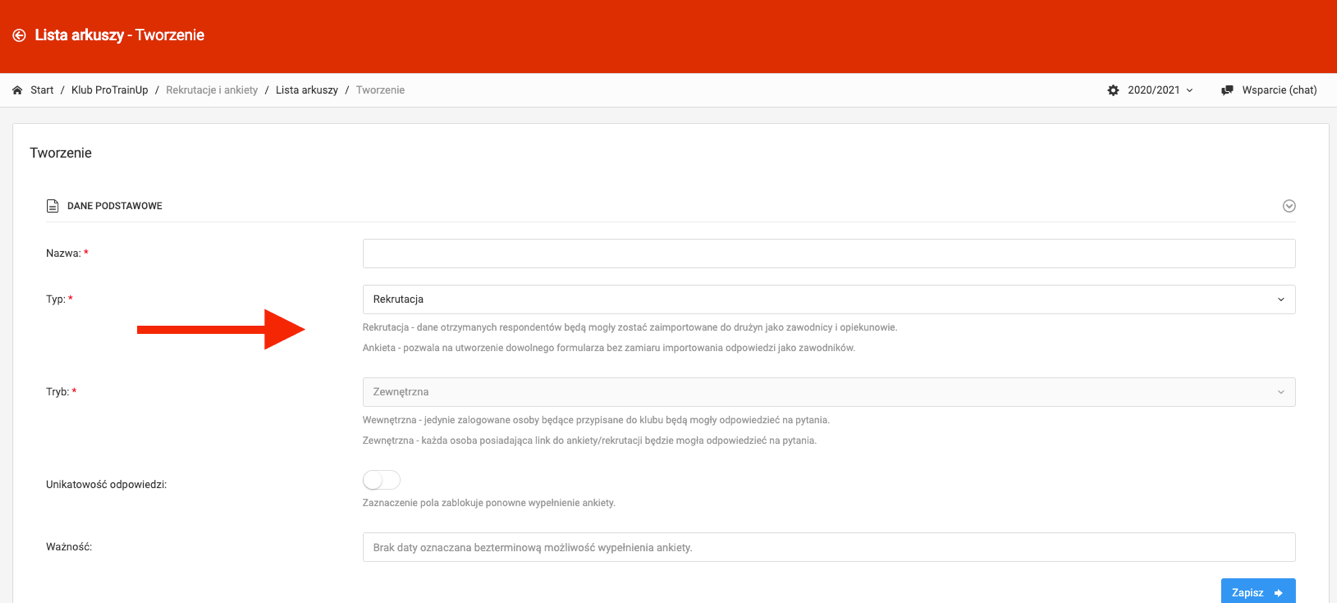Ao acessar a aba de criação de formulário, comece dando um nome e selecione o tipo. O primeiro tipo é o formulário de recrutamento, que é externo por padrão, o que significa que será feito na forma de um link de site público. Esse tipo de formulário é acessível sem fazer login no sistema ProTrainUp. Tal formulário pode ser colocado em um site ou mídia social.
O segundo tipo é uma pesquisa, existem dois modos: externo e interno. Escolher o segundo significa que a pesquisa será acessível para proprietários de contas ProTrainUp após o login. Marcar a caixa "resposta única" significa que apenas uma resposta pode ser dada de cada endereço IP. O próximo passo é definir a data de expiração da pesquisa - após a data escolhida, a pesquisa será fechada e não permitirá mais respostas. Após preencher todos os dados, salve o formulário pressionando o botão "salvar".